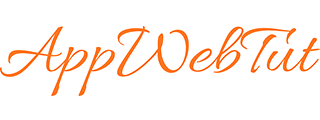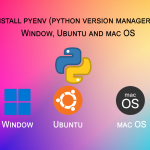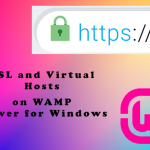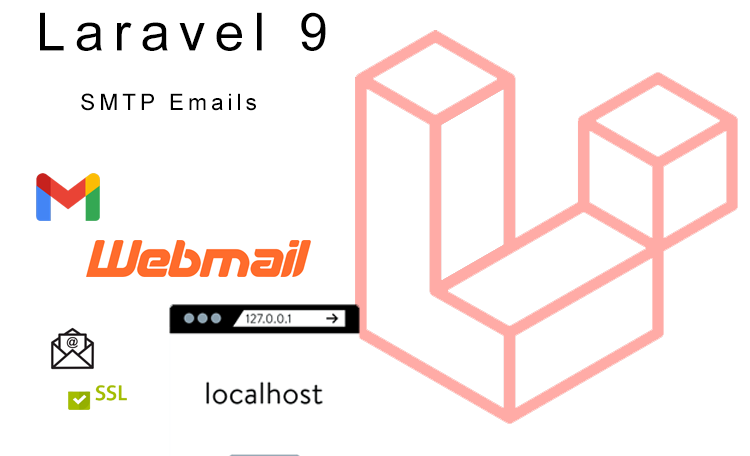
In this tutorial, we will send email in Laravel 9 using SMTP with step by step guide. This method will work with both live and localhost server, because we are using SMTP mail server.
Sending emails is the core functionality of any web application, Laravel 9 also comes with mail drivers to send emails. There are many ways we can send our emails through services like SMTP, Amazon SES, sendmail, Postmark,SendinBlue,Mailjet and Mailgun.
Let’s get started with our tutorial:
Follow the below simple steps to send email in Laravel 9 using SMTP:
- Install Laravel 9 & Configure SMTP Credentials in env file
- Create a Mail Class
- Create a Mail Controller
- Create an Email Directory and Blade View file template
- Add an Email Route
- Run and Test our Application
Step 1: Install Laravel 9 & Configure SMTP Credentials in .env file
First of all, we will install a fresh code of Laravel 9 Framework by running the below command in command prompt or terminal.
You can skip this step if you already have the code setup.
composer create-project --prefer-dist laravel/laravel sendEmailOnce Laravel is installed successfully then configure the .env file with the following SMTP credentials which will be used by Laravel to send email.
For this tutorial we are using Gmail SMTP configuration, you can use any SMTP credentials, make the changes in your .env file as below.
MAIL_MAILER<span style="box-sizing: border-box;">=</span>smtp
MAIL_HOST<span style="box-sizing: border-box;">=</span>smtp<span style="box-sizing: border-box;">.</span>gmail<span style="box-sizing: border-box;">.</span>com
MAIL_PORT<span style="box-sizing: border-box;">=</span><span style="box-sizing: border-box; color: #ae81ff;">465</span>
MAIL_USERNAME<span style="box-sizing: border-box;">=</span>your_email<span style="box-sizing: border-box;">@gmail.com</span>
MAIL_PASSWORD<span style="box-sizing: border-box;">=</span>your_password
MAIL_ENCRYPTION<span style="box-sizing: border-box;">=</span>ssl
MAIL_FROM_ADDRESS<span style="box-sizing: border-box;">=</span>your_email<span style="box-sizing: border-box;">@gmail.com</span>
MAIL_FROM_NAME<span style="box-sizing: border-box;">=</span><span style="box-sizing: border-box; color: #a6e22e;">"${APP_NAME}"</span>Note: If you are using Gmail to send your email so you will need to enable Less secure app access from your Gmail account setting from following link https://myaccount.google.com/u/1/lesssecureapps .
2. Create a Mail Class
In this step, we will create a Mail class with name TestMail for sending our test emails. This will call the view of test email.
Run the below command to create a Mail class in Laravel project.
php artisan make:mail TestMailNow update the code on app/Mail/SendMail.php file as below.
<span style="box-sizing: border-box;"><span style="box-sizing: border-box; color: #fd971f; font-weight: bold;"><?php</span>
<span style="box-sizing: border-box; color: #66d9ef;">namespace</span> <span style="box-sizing: border-box;">AppMail</span><span style="box-sizing: border-box;">;</span>
<span style="box-sizing: border-box; color: #66d9ef;">use</span> <span style="box-sizing: border-box;">IlluminateBusQueueable</span><span style="box-sizing: border-box;">;</span>
<span style="box-sizing: border-box; color: #66d9ef;">use</span> <span style="box-sizing: border-box;">IlluminateContractsQueueShouldQueue</span><span style="box-sizing: border-box;">;</span>
<span style="box-sizing: border-box; color: #66d9ef;">use</span> <span style="box-sizing: border-box;">IlluminateMailMailable</span><span style="box-sizing: border-box;">;</span>
<span style="box-sizing: border-box; color: #66d9ef;">use</span> <span style="box-sizing: border-box;">IlluminateQueueSerializesModels</span><span style="box-sizing: border-box;">;</span>
<span style="box-sizing: border-box; color: #66d9ef;">class</span> <span style="box-sizing: border-box; color: #e6db74;">TestMail</span> <span style="box-sizing: border-box; color: #66d9ef;">extends</span> <span style="box-sizing: border-box; color: #e6db74;">Mailable</span>
<span style="box-sizing: border-box;">{</span>
<span style="box-sizing: border-box; color: #66d9ef;">use</span> <span style="box-sizing: border-box;">Queueable</span><span style="box-sizing: border-box;">,</span> SerializesModels<span style="box-sizing: border-box;">;</span>
<span style="box-sizing: border-box; color: #66d9ef;">public</span> <span style="box-sizing: border-box;">$mailData</span><span style="box-sizing: border-box;">;</span>
<span style="box-sizing: border-box; color: #8292a2;">/**
* Create a new message instance.
*
* @return void
*/</span>
<span style="box-sizing: border-box; color: #66d9ef;">public</span> <span style="box-sizing: border-box; color: #66d9ef;">function</span> <span style="box-sizing: border-box; color: #e6db74;">__construct</span><span style="box-sizing: border-box;">(</span><span style="box-sizing: border-box;">$</span>mailData<span style="box-sizing: border-box;">)</span>
<span style="box-sizing: border-box;">{</span>
<span style="box-sizing: border-box;">$this</span><span style="box-sizing: border-box;">-></span><span style="box-sizing: border-box; color: #f92672;">mailData</span> <span style="box-sizing: border-box;">=</span> <span style="box-sizing: border-box;">$</span>mailData<span style="box-sizing: border-box;">;</span>
<span style="box-sizing: border-box;">}</span>
<span style="box-sizing: border-box; color: #8292a2;">/**
* Build the message.
*
* @return $this
*/</span>
<span style="box-sizing: border-box; color: #66d9ef;">public</span> <span style="box-sizing: border-box; color: #66d9ef;">function</span> <span style="box-sizing: border-box; color: #e6db74;">build</span><span style="box-sizing: border-box;">(</span><span style="box-sizing: border-box;">)</span>
<span style="box-sizing: border-box;">{</span>
<span style="box-sizing: border-box; color: #66d9ef;">return</span> <span style="box-sizing: border-box;">$this</span><span style="box-sizing: border-box;">-></span><span style="box-sizing: border-box; color: #e6db74;">subject</span><span style="box-sizing: border-box;">(</span><span style="box-sizing: border-box; color: #a6e22e;">'Email From https://www.appwebtut.com/'</span><span style="box-sizing: border-box;">)</span>
<span style="box-sizing: border-box;">-></span><span style="box-sizing: border-box; color: #e6db74;">view</span><span style="box-sizing: border-box;">(</span><span style="box-sizing: border-box; color: #a6e22e;">'emails.testMailTemplate'</span><span style="box-sizing: border-box;">)</span><span style="box-sizing: border-box;">;</span>
<span style="box-sizing: border-box;">}</span>
<span style="box-sizing: border-box;">}</span></span>3. Create a Mail Controller
In this step, I will create a controller with name EmailController with an index() method that will send an email to your desired email address.
Run the below command to create a mail controller.
php artisan make:controller EmailControllerNow update the app/Http/Controllers/EmailController.php code as below.
<span style="box-sizing: border-box;"><span style="box-sizing: border-box; color: #fd971f; font-weight: bold;"><?php</span>
<span style="box-sizing: border-box; color: #66d9ef;">namespace</span> <span style="box-sizing: border-box;">AppHttpControllers</span><span style="box-sizing: border-box;">;</span>
<span style="box-sizing: border-box; color: #66d9ef;">use</span> <span style="box-sizing: border-box;">IlluminateHttpRequest</span><span style="box-sizing: border-box;">;</span>
<span style="box-sizing: border-box; color: #66d9ef;">use</span> <span style="box-sizing: border-box;">Mail</span><span style="box-sizing: border-box;">;</span>
<span style="box-sizing: border-box; color: #66d9ef;">use</span> <span style="box-sizing: border-box;">AppMail<span style="box-sizing: border-box;">Test</span>Mail</span><span style="box-sizing: border-box;">;</span>
<span style="box-sizing: border-box; color: #66d9ef;">class</span> <span style="box-sizing: border-box; color: #e6db74;">EmailController</span> <span style="box-sizing: border-box; color: #66d9ef;">extends</span> <span style="box-sizing: border-box; color: #e6db74;">Controller</span>
<span style="box-sizing: border-box;">{</span>
<span style="box-sizing: border-box; color: #66d9ef;">public</span> <span style="box-sizing: border-box; color: #66d9ef;">function</span> <span style="box-sizing: border-box; color: #e6db74;">index</span><span style="box-sizing: border-box;">(</span><span style="box-sizing: border-box;">)</span>
<span style="box-sizing: border-box;">{</span>
<span style="box-sizing: border-box;">$</span>mailData <span style="box-sizing: border-box;">=</span> <span style="box-sizing: border-box;">[</span>
<span style="box-sizing: border-box; color: #a6e22e;">'title'</span> <span style="box-sizing: border-box;">=></span> <span style="box-sizing: border-box; color: #a6e22e;">'Test Email From appwebtut.com'</span><span style="box-sizing: border-box;">,</span>
<span style="box-sizing: border-box; color: #a6e22e;">'body'</span> <span style="box-sizing: border-box;">=></span> <span style="box-sizing: border-box; color: #a6e22e;">'This is the body of test email.'</span>
<span style="box-sizing: border-box;">]</span><span style="box-sizing: border-box;">;</span>
<span style="box-sizing: border-box; color: #e6db74;">Mail</span><span style="box-sizing: border-box;">::</span><span style="box-sizing: border-box; color: #e6db74;">to</span><span style="box-sizing: border-box;">(</span><span style="box-sizing: border-box; color: #a6e22e;">'your_email@gmail.com'</span><span style="box-sizing: border-box;">)</span><span style="box-sizing: border-box;">-></span><span style="box-sizing: border-box; color: #e6db74;">send</span><span style="box-sizing: border-box;">(</span><span style="box-sizing: border-box; color: #66d9ef;">new</span> TestMail<span style="box-sizing: border-box;">(</span><span style="box-sizing: border-box;">$mailData</span><span style="box-sizing: border-box;">)</span><span style="box-sizing: border-box;">)</span><span style="box-sizing: border-box;">;</span>
<span style="box-sizing: border-box; color: #e6db74;">dd</span><span style="box-sizing: border-box;">(</span><span style="box-sizing: border-box; color: #a6e22e;">'Success! Email has been sent successfully.'</span><span style="box-sizing: border-box;">)</span><span style="box-sizing: border-box;">;</span>
<span style="box-sizing: border-box;">}</span>
<span style="box-sizing: border-box;">}</span></span>4. Create an Email Directory and Blade View file template
In this step, we will create an email directory in resources/views directory and then create a new email blade template view file with name testMailTemplate.blade.php and paste the below code in it here resources/views/emails/testMailTemplate.blade.php.
<span style="box-sizing: border-box;"><</span><span style="box-sizing: border-box;">!</span><span style="box-sizing: border-box; color: #f92672;">DOCTYPE</span> html<span style="box-sizing: border-box;">></span> <span style="box-sizing: border-box;"><</span>html<span style="box-sizing: border-box;">></span> <span style="box-sizing: border-box;"><</span>head<span style="box-sizing: border-box;">></span> <span style="box-sizing: border-box;"><</span>title<span style="box-sizing: border-box;">></span><span style="background-color: #1e1e1e; color: #d4d4d4; font-family: Consolas, 'Courier New', monospace; font-size: 14px; word-spacing: normal;">AppWebTut.com</span><span style="background-color: initial; box-sizing: border-box; font-size: 1em; word-spacing: normal;"><</span><span style="background-color: initial; box-sizing: border-box; font-size: 1em; word-spacing: normal;">/</span><span style="background-color: initial; font-size: 1em; word-spacing: normal;">title</span><span style="background-color: initial; box-sizing: border-box; font-size: 1em; word-spacing: normal;">></span> <span style="box-sizing: border-box;"><</span><span style="box-sizing: border-box;">/</span>head<span style="box-sizing: border-box;">></span> <span style="box-sizing: border-box;"><</span>body<span style="box-sizing: border-box;">></span> <span style="box-sizing: border-box;"><</span>h1<span style="box-sizing: border-box;">></span><span style="box-sizing: border-box;">{</span><span style="box-sizing: border-box;">{</span> <span style="box-sizing: border-box;">$mailData</span><span style="box-sizing: border-box;">[</span><span style="box-sizing: border-box; color: #a6e22e;">'title'</span><span style="box-sizing: border-box;">]</span> <span style="box-sizing: border-box;">}</span><span style="box-sizing: border-box;">}</span><span style="box-sizing: border-box;"><</span><span style="box-sizing: border-box;">/</span>h1<span style="box-sizing: border-box;">></span> <span style="box-sizing: border-box;"><</span>p<span style="box-sizing: border-box;">></span><span style="box-sizing: border-box;">{</span><span style="box-sizing: border-box;">{</span> <span style="box-sizing: border-box;">$mailData</span><span style="box-sizing: border-box;">[</span><span style="box-sizing: border-box; color: #a6e22e;">'body'</span><span style="box-sizing: border-box;">]</span> <span style="box-sizing: border-box;">}</span><span style="box-sizing: border-box;">}</span><span style="box-sizing: border-box;"><</span><span style="box-sizing: border-box;">/</span>p<span style="box-sizing: border-box;">></span><center>Thankyou!!<span style="background-color: initial; font-size: 1em; word-spacing: normal;"></center></span><span style="box-sizing: border-box;"><</span><span style="box-sizing: border-box;">/</span>body<span style="box-sizing: border-box;">></span> <span style="box-sizing: border-box;"><</span><span style="box-sizing: border-box;">/</span>html<span style="box-sizing: border-box;">></span>
5. Add a Send Email Route in web.php
In this step, we will create a web route, add the below code in routes/web.php file to register the route that will send test email.
<span style="box-sizing: border-box;"><span style="box-sizing: border-box; color: #fd971f; font-weight: bold;"><?php</span>
<span style="box-sizing: border-box; color: #66d9ef;">use</span> <span style="box-sizing: border-box;">IlluminateSupportFacadesRoute</span><span style="box-sizing: border-box;">;</span>
<span style="box-sizing: border-box; color: #66d9ef;">use</span> <span style="box-sizing: border-box;">AppHttpControllersEmailController</span><span style="box-sizing: border-box;">;</span></span><span style="box-sizing: border-box;">
<span style="box-sizing: border-box; color: #e6db74;">Route</span><span style="box-sizing: border-box;">::</span><span style="box-sizing: border-box; color: #e6db74;">get</span><span style="box-sizing: border-box;">(</span><span style="box-sizing: border-box; color: #a6e22e;">'/send-email'</span><span style="box-sizing: border-box;">,</span> <span style="box-sizing: border-box;">[</span><span style="box-sizing: border-box; color: #e6db74;">EmailController</span><span style="box-sizing: border-box;">::</span><span style="box-sizing: border-box; color: #66d9ef;">class</span><span style="box-sizing: border-box;">,</span> <span style="box-sizing: border-box; color: #a6e22e;">'index'</span><span style="box-sizing: border-box;">]</span><span style="box-sizing: border-box;">)</span><span style="box-sizing: border-box;">;</span></span>6. Run and Testing the Application
Now, we have completed all required steps to send an email from Laravel 9 using Gmail SMTP server. Now we can start the development server and test the email.
Run the following command to run the development server or open your localhost url in the browser.
php artisan serveNow go to the browser and hit the below URL to send email from Laravel 9 using SMTP.
http://localhost:8000/send-emailORhttp://localhost/<laravelProjectName<span style="background-color: initial; font-size: 1em; word-spacing: normal;">>/public/send-email</span><laravelProjectName<span style="background-color: initial; font-size: 1em; word-spacing: normal;">> replace this with your directory name</span>
You will get an email like below in your inbox.